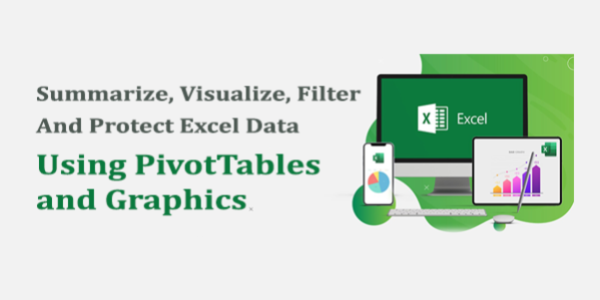Summarize, Visualize, Filter And Protect Excel Data, Using PivotTables and Graphics
About the Course:
One of the most powerful tools that you have your disposal when analyzing data is the PivotTable. While extremely useful, these interactive objects are somewhat cumbersome to execute properly and are often misused. For this reason, it is important to understand how they work and gain some fundamental understanding of their purpose before creating PivotTables of your own data. This class will give you the tools to confidently create PivotTables, use Slicers and Pivot Charts to analyze your data.
While regular filters can be effective in drilling down through your data, they can quickly become a chore to manage. Between having to clear existing filters before applying new ones and trying to determine which data is actively being filtered out, filters definitely have some downsides. To give you more control over filtering capabilities, Excel provides Slicers. Class participants will learn how to create useful Slicers to slice and dice data without using cumbersome filters.
PivotTables are fantastic at analyzing your data, but they are not so great at being able to quickly convey it. To solve this problem, PivotTable data can quickly be converted into charts just as you can with regular datasets. During this course, you will learn how to use Pivot Charts to present PivotTable data visually.
While the default appearance of your worksheets can be quite plain, Excel offers you access to a variety of graphical objects that you can use to enhance their visual appeal. Over the course of this topic, you will learn all about the various different types of graphical objects that you can add to your worksheets, as well as the various contextual tabs that are used to work with them.
One of the most important aspects that you need to understand while working with your data in Excel is how to protect Excel files from data loss, as well as unauthorized access. Over the course of this program, you will learn about the various ways that Excel can protect your work.
Course Objective:
- Create a PivotTable
- Filter data using slicers
- Analyze data using Pivot Charts
- About slicers
- About the Insert Slicer dialog box
- About Pivot Charts
- How to create Pivot Charts
- How to apply a style to a Pivot Chart
- About graphical objects
- How to insert shapes
- How to insert WordArt
- How to insert text boxes
- How to insert images
- About the Picture Tools – Format contextual tab
- About the Drawing Tools – Format contextual tab
- About the SmartArt Tools contextual tabs
- About themes and how to change them
- About worksheet and workbook protection
- How to protect a worksheet
- How to protect a workbook
Who is the Target Audience?
Any Professional who would like to save time creating professional looking workbooks and analyzing data
Basic Knowledge:
Foundational Excel knowledge would be helpful for this course
ANALYZING DATA WITH PIVOT TABLES, SLICERS, AND PIVOT CHARTS
Create a PivotTable
PivotTables
Start with Questions, End with Structure
The Create PivotTable Dialog Box
The PivotTable Fields Pane
Summarize Data in a PivotTable
The “Show Values As” Functionality of a PivotTable
Format a PivotTable
External Data
PowerPivot
PowerPivot Functions
Filter Data by Using Slicers
Slicers
The Insert Slicers Dialog Box
Analyze Data with Pivot Charts
Pivot Charts
Creating Pivot Charts
Applying a Style to a PivotChart
INSERTING GRAPHICS
Insert and Modify Graphic Objects
Graphical Objects
Inserting Shapes
Inserting WordArt
Inserting Text Boxes
Inserting Images
The Picture Tools – Format Contextual Tab
The Drawing Tools – Format Contextual Tab
The SmartArt Tools Contextual Tabs
Layer and Group Graphic Objects
Layering Objects
Grouping Objects
Positioning Objects
Incorporate SmartArt
About SmartArt
The Choose a SmartArt Graphic Dialog Box
About the Text Pane
ENHANCING WORKBOOKS
Protect Files
Worksheet and Workbook Protection