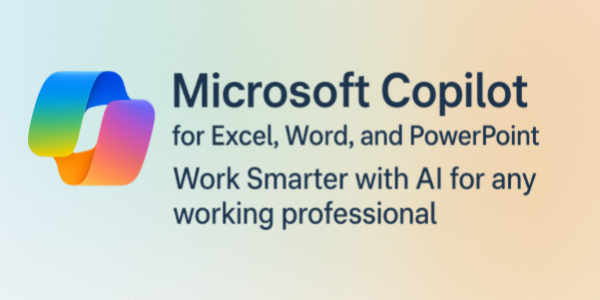Microsoft Copilot for Excel, Word, and PowerPoint: Work Smarter with AI for any working professional
About the Course:
Tired of tedious tasks? Let Copilot help! Learn how to turn your ideas into organized documents, clean data, and standout presentations - right inside Excel, Word, and PowerPoint. Simple steps, real results.
Say goodbye to busywork and hello to smarter tools. In this hands-on class, you’ll learn how to use Microsoft Copilot inside Excel, Word, and PowerPoint to handle everyday tasks with less effort and better results. Discover how to draft clear writing, organize messy data, and build polished presentations, all with simple, natural commands.
You’ll explore how Copilot works within each app you already know, from summarizing content and formatting documents to generating tables, charts, and slides that look professional in minutes. No tech jargon, just practical shortcuts, examples, and techniques you can use right away to make work easier and your results sharper.
By the end of the session, you’ll know exactly how to use Copilot as your behind-the-scenes helper to think faster, write better, and present with confidence.
Course Objectives:
By the end of this course, participants will be able to:
- Navigate Copilot with ease – Understand where Copilot appears in Word, Excel, and PowerPoint and how to use it in daily work.
- Simplify everyday tasks – Use Copilot to draft, edit, format, and organize content quickly and clearly.
- Turn data into insights – Ask plain-language questions in Excel to create formulas, summaries, and visuals.
- Design stronger presentations – Build or refine slides with concise talking points, layouts, and visuals.
- Personalize Copilot – Adjust settings and style to match your writing voice and workflow.
- Collaborate more effectively – Summarize discussions, share updates, and polish shared files in less time.
- Work responsibly – Apply good judgment when reviewing Copilot results for accuracy and tone.
Who is the Target Audience?
- Busy professionals who want to save time and improve productivity in Microsoft 365
- Educators and trainers looking to simplify document and presentation creation
- Office users who frequently write, analyze data, or prepare reports
- Team members who collaborate through shared documents and presentations
- Anyone curious about using Copilot to make Word, Excel, and PowerPoint work smarter - no technical background required
Basic Knowledge:
- Basic familiarity with Microsoft Word, Excel, and PowerPoint
- Access to Microsoft 365 with Copilot enabled (if following along)
- Comfort navigating common Office tools such as ribbon menus and tabs
- Willingness to experiment and learn through hands-on examples
- No programming or technical background required
Introduction to Microsoft Copilot
- What it is, where to find it, and how it supports your work
Copilot in Word
- Drafting, rewriting, summarizing, and formatting documents with clarity
Copilot in Excel
- Asking questions, generating formulas, and uncovering insights from data
Copilot in PowerPoint
- Creating slides, organizing ideas, and improving presentation flow
Practical Prompts
- How to ask Copilot for exactly what you need using natural language
Customization Options
- Personalizing Copilot settings and responses for your workflow
Collaboration Tools
- Using Copilot to streamline shared editing and meeting summaries
Responsible Use
- Reviewing results for accuracy, tone, and ethical best practices
Hands-On Practice
- Guided examples to apply Copilot skills in real projects